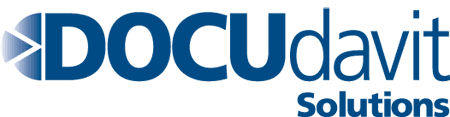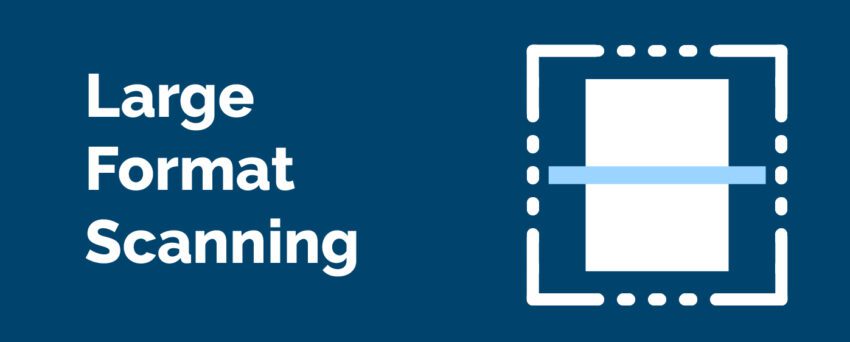10Jan 2023
Typical, standard letter-sized paper or even legal-sized paper is adequate for most everyday use cases, whether you’re printing and scanning in an office setting or working from home.
Letter-sized paper isn’t adequate or suitable for everything though. Some professions like architecture, law, journalism and engineering require large sheets of paper with detailed schematics, high-resolution photos, or wide-format landscape posters.
The problem is that these documents take up a lot of space because they’re bulky and cumbersome. They’re also fragile and prone to rips and tears, making them difficult to store. For this reason, most people prefer to digitize their documents for long-term storage and easy retrieval.
This post will explain what large format scanning is, the benefits of scanning your large format documents, and will guide you on how to scan different size documents.
What is Large Format Scanning?
Large format scanning is the process of scanning large or oversized documents and then converting them to electronic formats, such as .PDF, .TIFF, .DWG, .DXF, or .JPEG.
Large format scanners are frequently used to print and scan documents such as:
- Blueprints
- Architectural diagrams
- Engineering schematics
- Satellite images
- Newspapers and magazines
- Posters and banners
- Electrical circuit diagrams
- Aerial photos
What Paper Sizes Are Considered Large Format?
Paper document sizes are generally classified according to two standards: ANSI in North America and ISO internationally. Canada uses the ANSI standard.
In ANSI paper size classification, anything larger than an ANSI A 8.5″x11″ is considered an oversized sheet that would need a large format print.
- ANSI A:8.5″ x 11″
- ANSI B:11″ x 17″ (2 ANSI A sheets)
- ANSI C:17″ x 22″ (4 ANSI A sheets)
- ANSI D:22″ x 34″ (8 ANSI A sheets)
- ANSI E:34″ x 44″ (16 ANSI A sheets)
In the ISO 216 standard, the paper sizes are:
- A4: 8.3” x 11.7”
- A3: 11.7” × 16.5”
- A2: 16.5” × 23.4”
- A1: 23.4” x 33.1”
- A0: 33.1” x 46.8”
Benefits of Large Format Scanning
Scanning large documents is tricky. It requires either the use of a large format scanner, or otherwise using a normal document scanner to scan parts of the document and then put them together into the same file.
The obvious benefit of digitizing oversized documents with a large format scanner is that of easier storage – it’s much easier to store a large document on a computer or a cloud network than to keep it in a filing system where it can be damaged or lost to time.
Some of the other major benefits include:
1. Centralized Storage and Document Management
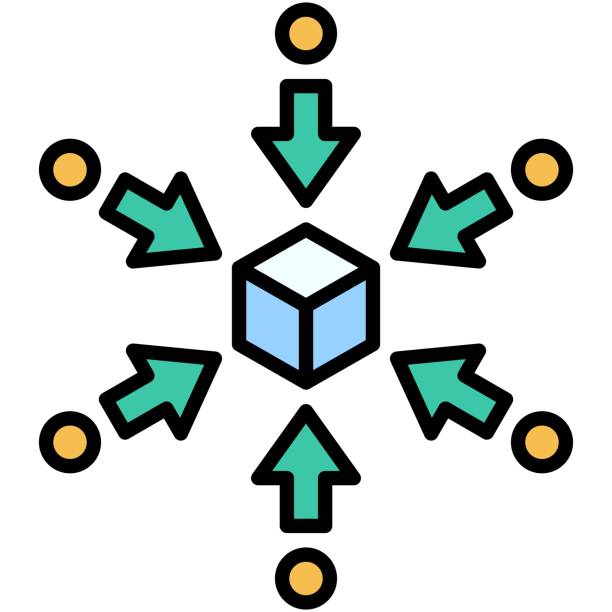
Scanning the oversized documents and saving them to a digital format removes the need to keep physical copies. Moreover, digitizing them and keeping them in a centralized database or a cloud network makes them accessible from any location and on any device, all in one easily-managed workspace.
2. Secure Backups and Record-Keeping
Paper large format documents are difficult to keep physical copies of. Scanned documents are easy to keep safe, and to make copies of for backup.
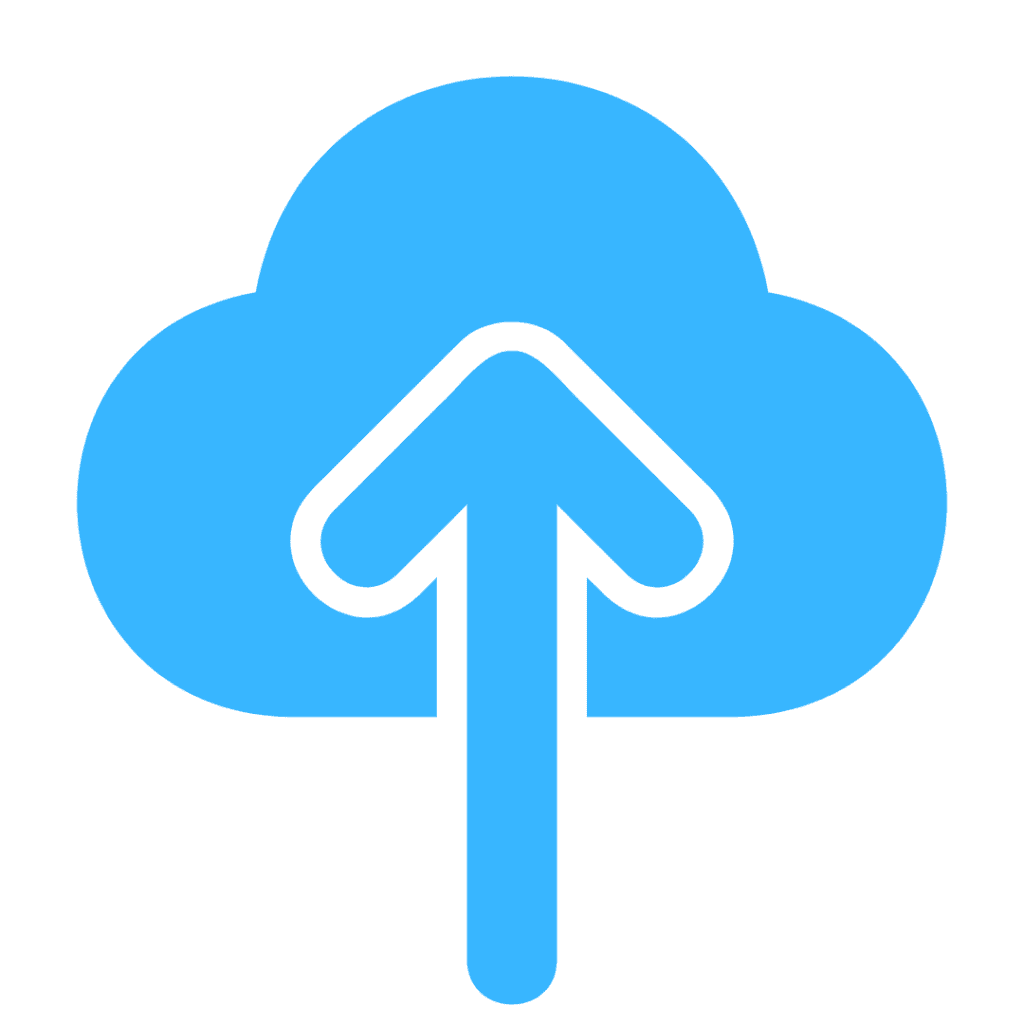
3. Keyword Search and Indexability
Digital documents can be easily indexed and organized by keywords, types of documents, or other filters.
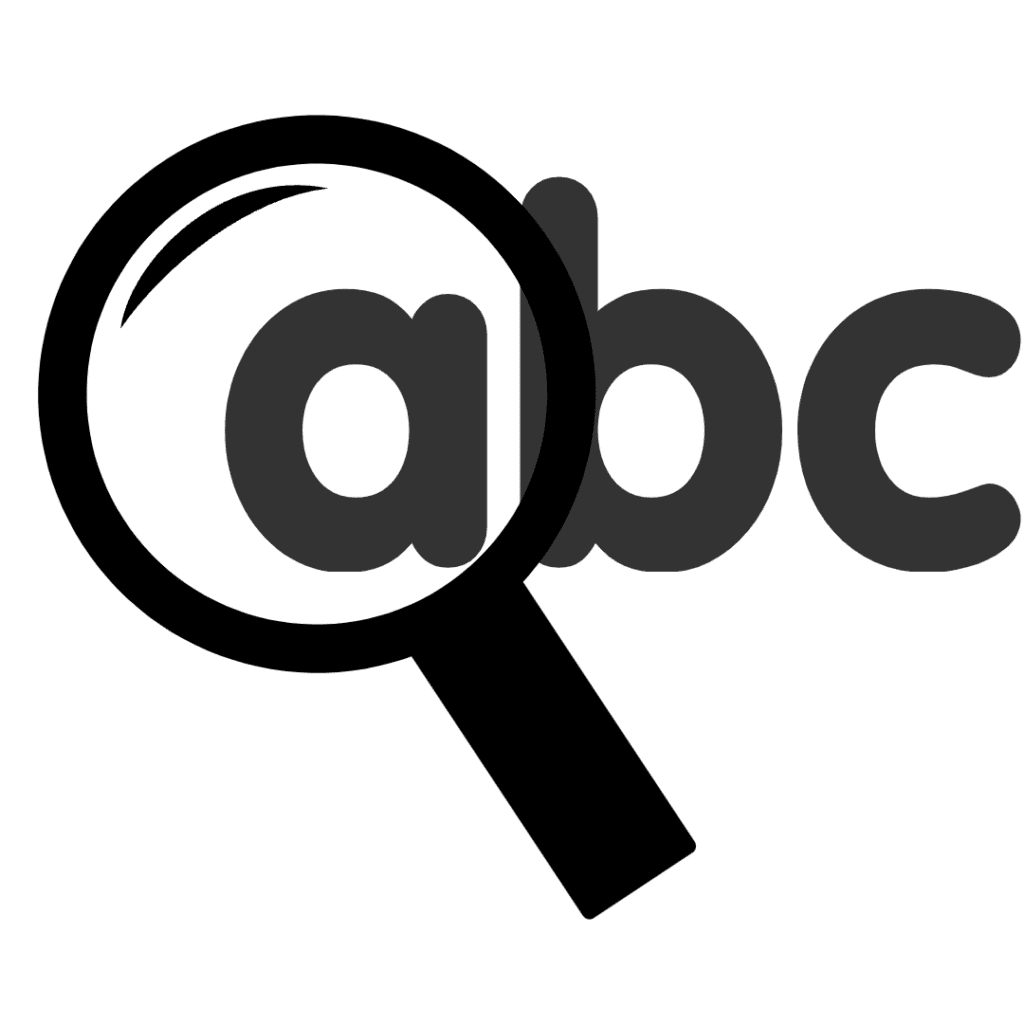
You can use those keywords and filters to access them quickly when you upload them to a cloud database or a document management system. That saves a massive amount of time it would otherwise take to categorize large format documents in a physical filing system.
4. Unlimited Storage Space
Keeping scores of mostly unused oversized documents indefinitely is impractical. Large format prints are bulky and take up space, and require rows upon rows of cabinets or files to store. You only have so much room to keep them all.
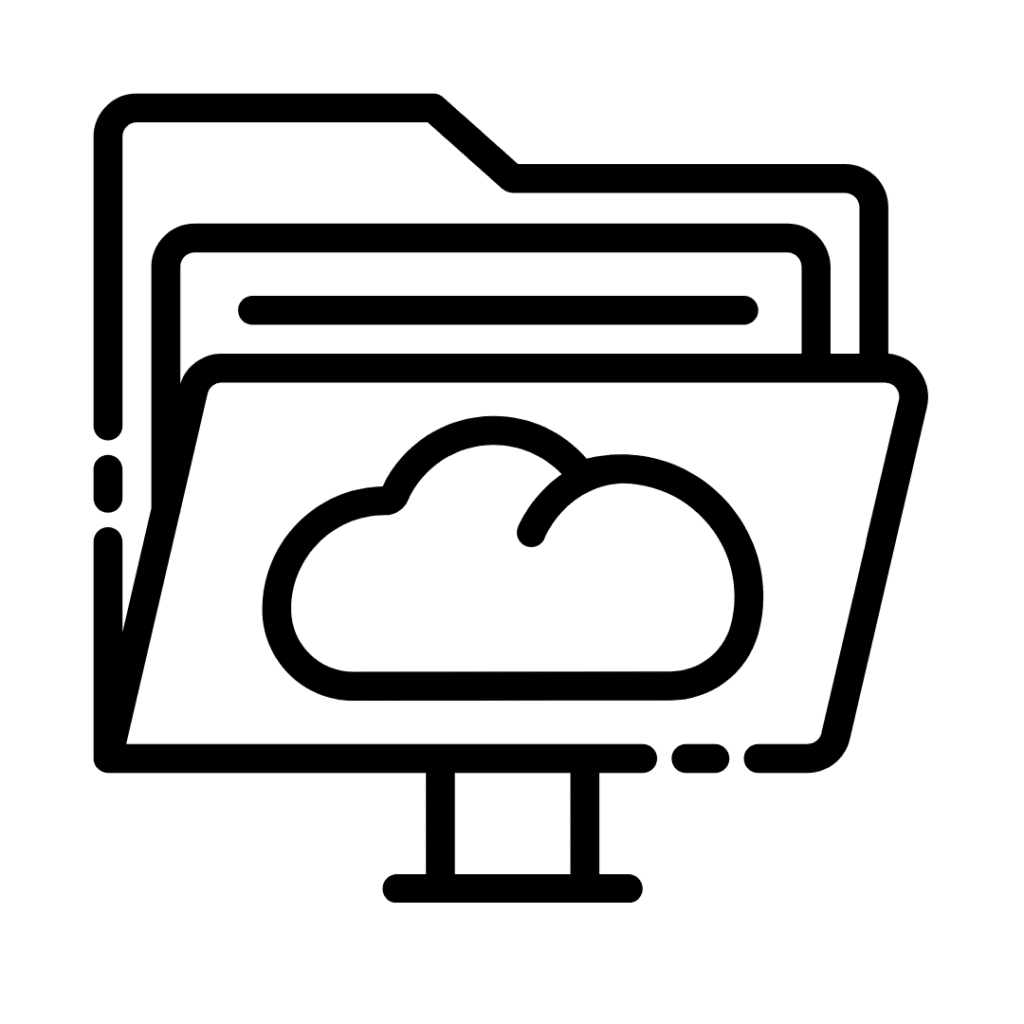
Scanning and storing your oversized documents in a cloud database or online document management system gives you a potentially limitless space to store them for as long as you need them.
How to Scan a Large Format Document
Document scanners that print large format documents are specialized equipment.
Most household scanners are used for letter or legal-sized documents that take just minutes to scan and print. Documents that are larger than an ANSI A or A4 size need a large format scanner to fully process or else require the use of a regular-size scanner or a mobile device to scan the document multiple times and put the images together using photo editing software.
If you need to scan a stack of documents, these are your options:
1. Use a Large Format Scanning Service
It may be a more efficient use of your time to use a wide format scan service rather than investing in a wide format printer and scanning the documents yourself.
Scanning services teams have the equipment and training to make stacks of high-quality large document scans. This is especially useful for blueprints and design schematics, and other situations where high-quality image resolution is important. They can even index, organize and store digital files for you.
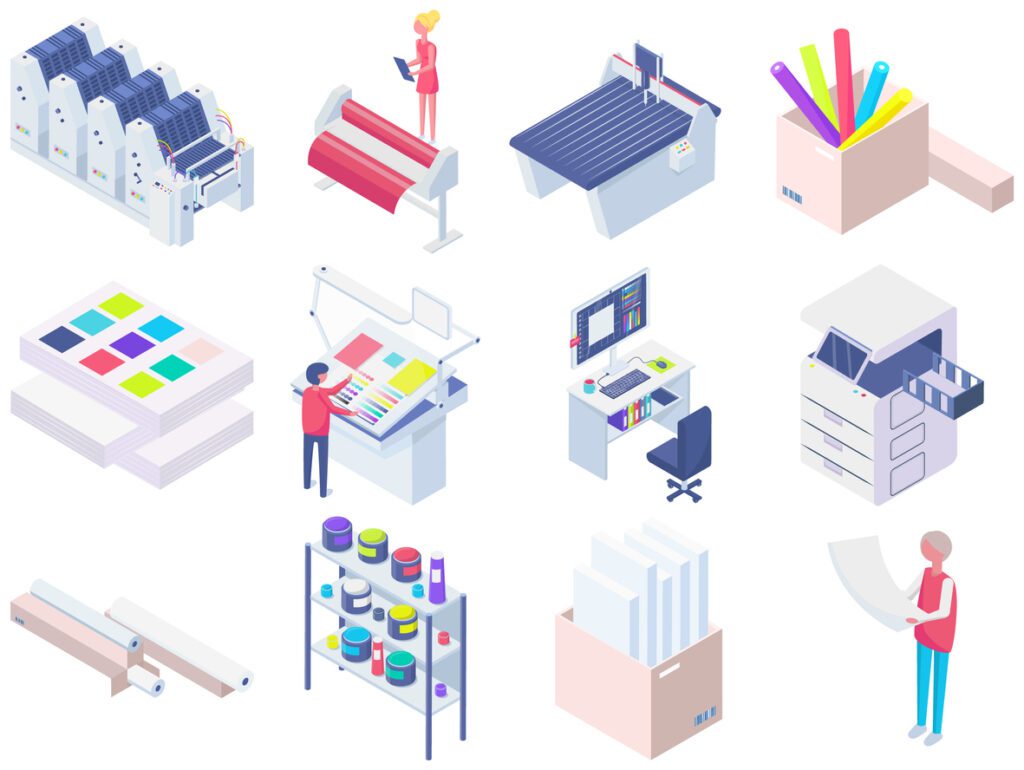
2. Use a Regular Flatbed Scanner
You can also use a regular printer and scanner like the kind you can find in any home office, instead of a large format scanner that can easily cost hundreds of dollars.
Using a flatbed scanner and printer requires scanning the document in phases and using photo editing software to piece the phases of the document together in the same file.
The process goes something like this:
Step 1) Scan the Document
Scan each section of the document in multiple phases. Be sure to use the highest image resolution possible. High-resolution images are usually scanned at 300 dots-per-inch (DPI).
You’ll also want to include some overlap between the separate image scans. Something like 30% overlap is usually enough to combine them into the same image.
Step 2) Put the Images Together
Use a photo editing software like Adobe Photoshop or Gimp to open the image files. Make sure that the overlapping images are orientated the right way.
Step 3) Combine Images Into a Single File
Now you’re ready to combine all the images into a single large image file. Once that’s done, upload it to your centralized cloud storage or database.
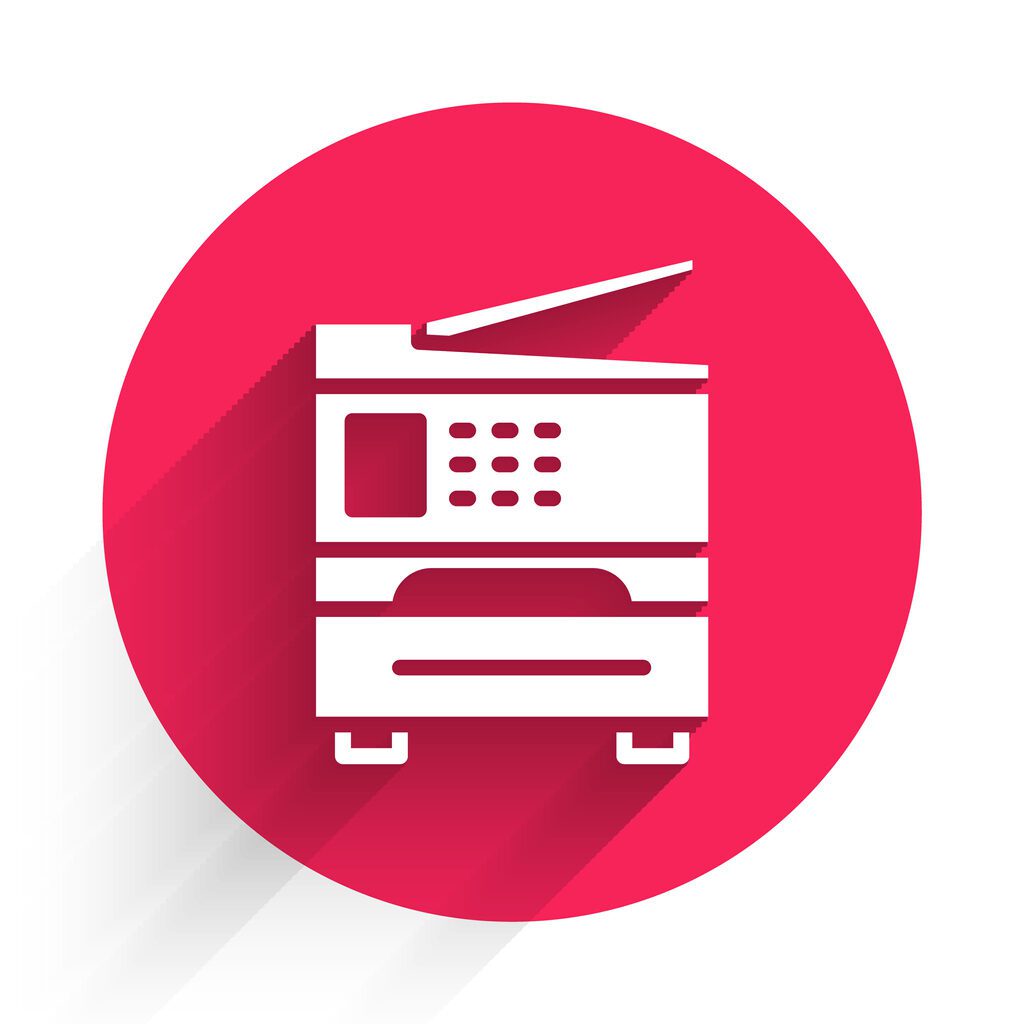
3. Scan With Your Mobile Device
There are a few apps out there on the Google Play and Apple App Store that let you scan documents through your smartphone. This is a good option if you need to scan just a few documents quickly and aren’t too concerned with the quality of the image. Some document scanning apps even let you edit for perspective and contrast.
Microsoft Lens is a good choice if your device runs on Android. If you’re an iPhone user, consider getting Scanner Pro.
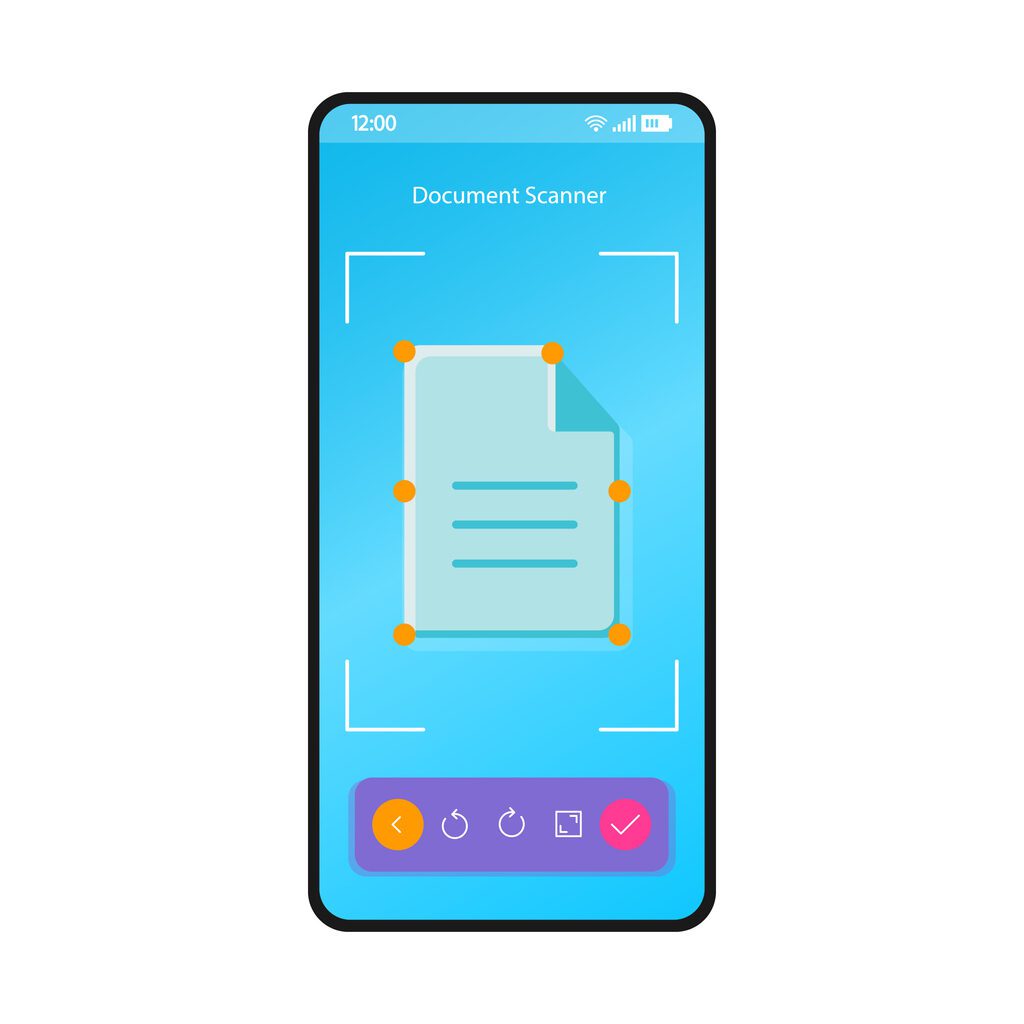
Scan Your Large Documents in a Snap
Scanning piles of large format documents is a tall order even if you do have access to a wide format printer, but there are solutions out there that can keep your documents safe, protected, and available whenever you need them.Use DOCUDavit as your document management system, and keep your large documents safe, sound, available and useful!